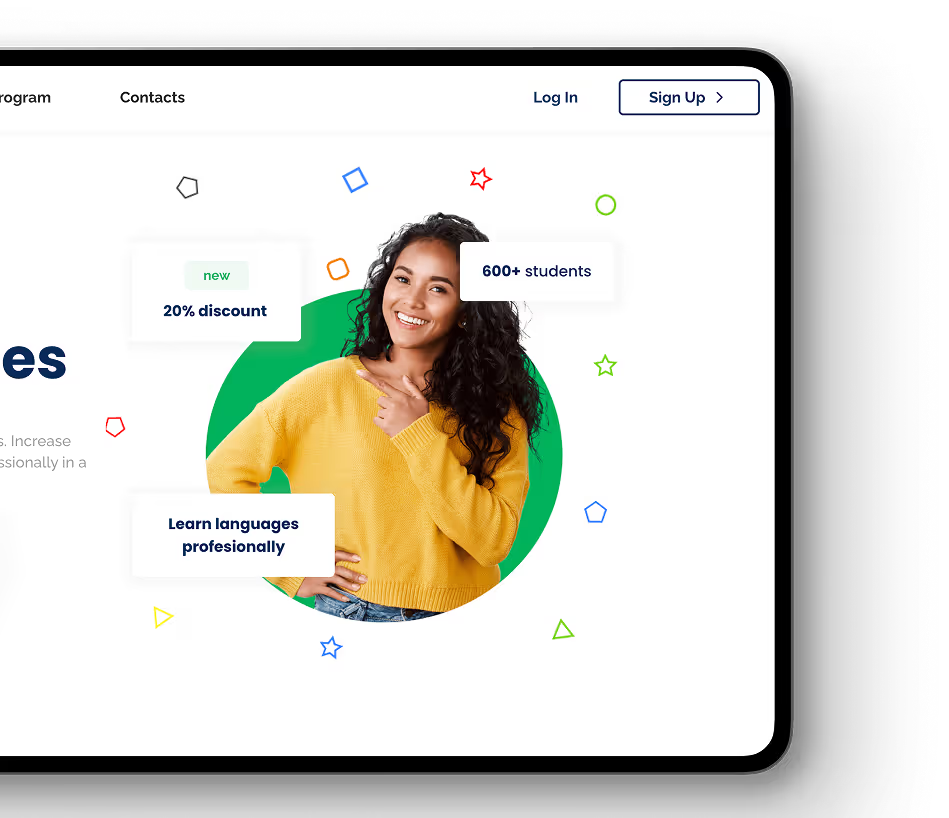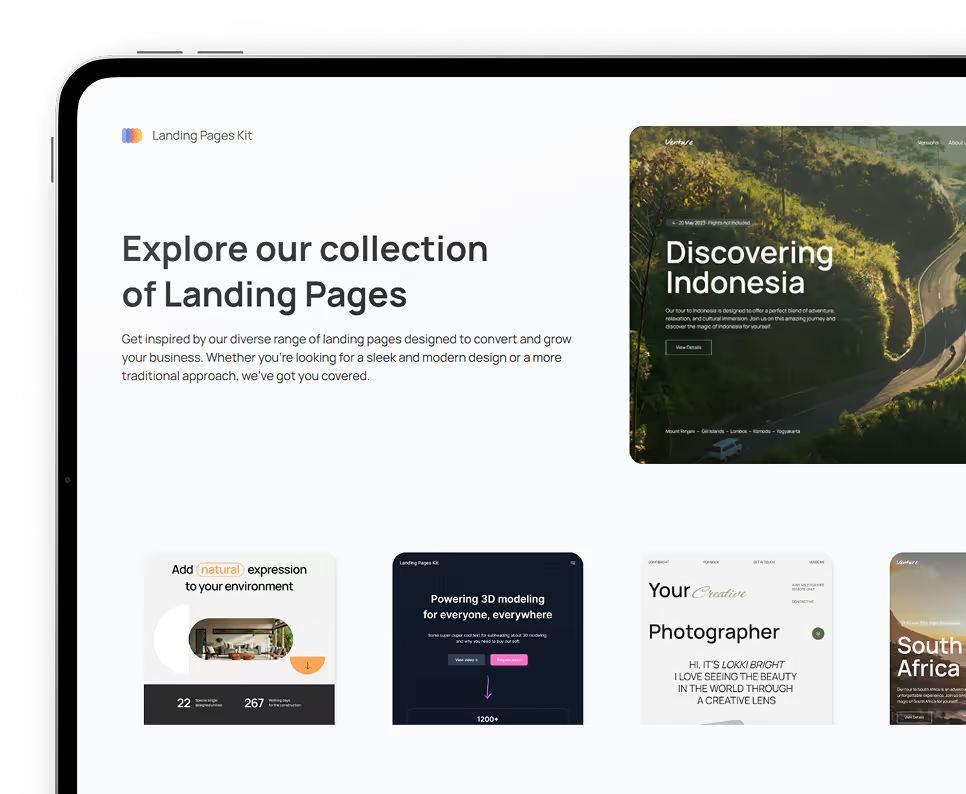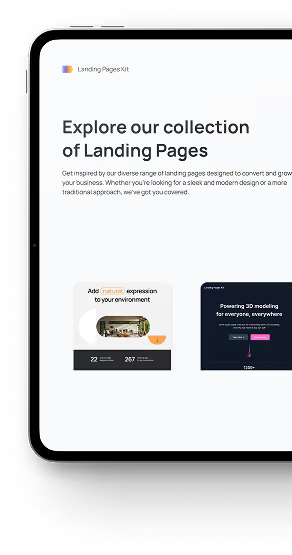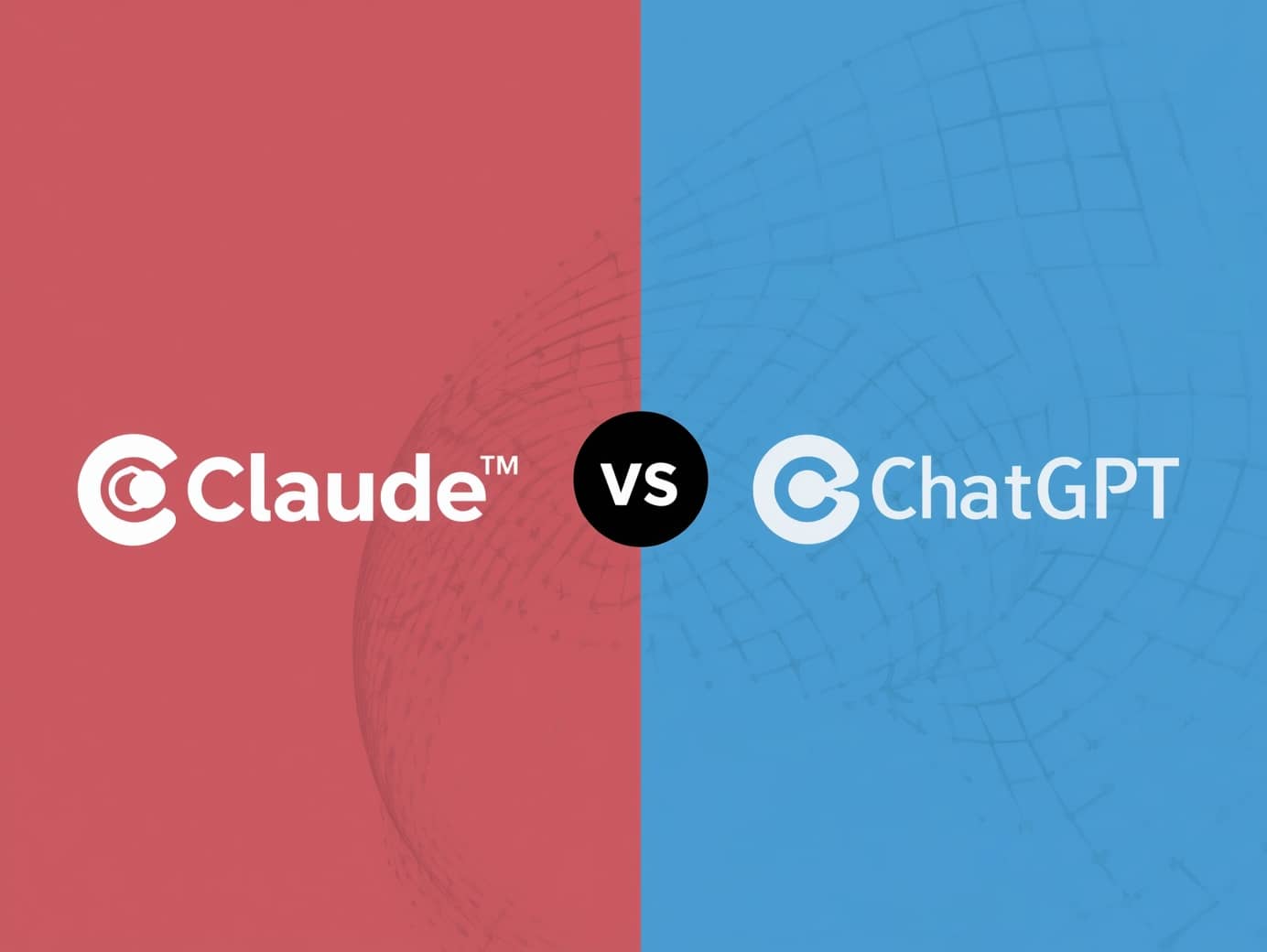January 1, 2025
•
min read
How to Import and Manage Extensions in Cursor

Cursor, an advanced AI-powered code editor, offers a seamless way to enhance its functionality through extensions. By importing and managing extensions, developers can customize Cursor to fit their specific workflows, integrate additional tools, and boost productivity. Whether you need language support, debugging tools, or workflow enhancements, Cursor makes it easy to manage extensions efficiently.
This article provides a step-by-step guide to importing and managing extensions in Cursor, along with tips for optimizing your development environment.
Why Use Extensions in Cursor?
Extensions allow developers to tailor Cursor to their unique needs, enabling features like:
- Expanded Language Support: Add syntax highlighting and code assistance for niche or emerging programming languages.
- Tool Integration: Incorporate version control, testing tools, or CI/CD pipelines directly into the editor.
- Enhanced Productivity: Use extensions for task automation, custom themes, or keyboard shortcuts to streamline workflows.
How to Import Extensions in Cursor
- Open the Extensions Marketplace
Cursor features a built-in marketplace where you can browse and install extensions.some text- Navigate to the Extensions tab in the main menu or sidebar.
- Search for specific extensions or explore curated categories like "Language Support" or "Productivity Tools."
- Search and Select Extensions
Use the search bar to find extensions by name, functionality, or keywords. Cursor displays detailed descriptions, ratings, and installation instructions for each extension. - Install the Extensionsome text
- Click the Install button next to your chosen extension.
- Cursor will automatically download and enable the extension in your editor.
- Configure Settings (If Required)
Some extensions may require configuration to work properly.some text- Go to Settings > Extensions to adjust preferences like keybindings, themes, or API tokens for integrated tools.
- Follow the documentation provided with the extension for specific setup instructions.
Managing Extensions in Cursor
- View Installed Extensionssome text
- Open the Extensions Manager from the sidebar to see a list of installed extensions.
- Use filters to organize extensions by category, activation status, or update availability.
- Enable or Disable Extensionssome text
- Toggle extensions on or off directly from the Extensions Manager.
- Disabling unused extensions can improve performance and declutter your workflow.
- Update Extensions
Cursor notifies you when updates are available for installed extensions.some text- Go to Extensions Manager and click the Update All button or update individual extensions as needed.
- Regular updates ensure compatibility with the latest Cursor version and introduce new features.
- Uninstall Extensionssome text
- Select the extension you want to remove and click Uninstall in the Extensions Manager.
- Confirm your action to delete the extension and free up resources.
Tips for Optimizing Extensions in Cursor
- Prioritize Essential Extensions
Focus on extensions that directly enhance your workflow. Overloading Cursor with unnecessary tools can slow performance. - Check for Compatibility
Ensure extensions are compatible with your Cursor version. Outdated or incompatible extensions can cause errors or conflicts. - Backup Configurations
Use Cursor’s built-in settings export feature to save your extension configurations. This is especially useful when working across multiple devices or reinstalling the editor. - Leverage Community Insights
The Cursor developer community frequently reviews and recommends extensions. Check forums or discussion groups for suggestions tailored to your projects. - Combine Extensions with AI Features
Use extensions alongside Cursor’s AI capabilities, such as multi-line autocomplete and natural language processing, to maximize productivity.
Popular Extensions for Cursor
- Language Support Extensionssome text
- Go Extension: Adds Go syntax highlighting and debugging tools.
- Rust Enhancer: Offers improved suggestions and error-checking for Rust projects.
- Debugging Toolssome text
- Debugger Pro: Simplifies debugging with integrated breakpoints and runtime analysis.
- Log Viewer: Displays and organizes log files directly within Cursor.
- Collaboration Toolssome text
- Live Share: Enables real-time collaboration with teammates.
- Project Sync: Automatically syncs code changes across team repositories.
- Customization Extensionssome text
- Custom Themes: Personalize your coding environment with custom colors and layouts.
- Keybinding Manager: Create and manage custom shortcuts for frequently used commands.
How Rapid Developers Can Help
Setting up extensions in Cursor can be overwhelming, especially for teams with diverse workflows or specialized needs. Rapid Developers simplifies this process by providing expert assistance in configuring Cursor for optimal performance.
- Extension Selection: Rapid Developers identifies the best extensions for your workflow and ensures compatibility with your projects.
- Configuration and Customization: Their team customizes extension settings to match your specific requirements, saving time and effort.
- Ongoing Support: Rapid Developers offers training and support to help you and your team fully leverage Cursor’s capabilities.
With Rapid Developers, you can create a highly tailored development environment that boosts productivity and streamlines collaboration.
Ready to kickstart your app's development?
Connect with our team to book a free consultation. We’ll discuss your project and provide a custom quote at no cost!
Latest articles
We put the rapid in RapidDev
Ready to get started? Book a call with our team to schedule a free consultation. We’ll discuss your project and provide a custom quote at no cost!