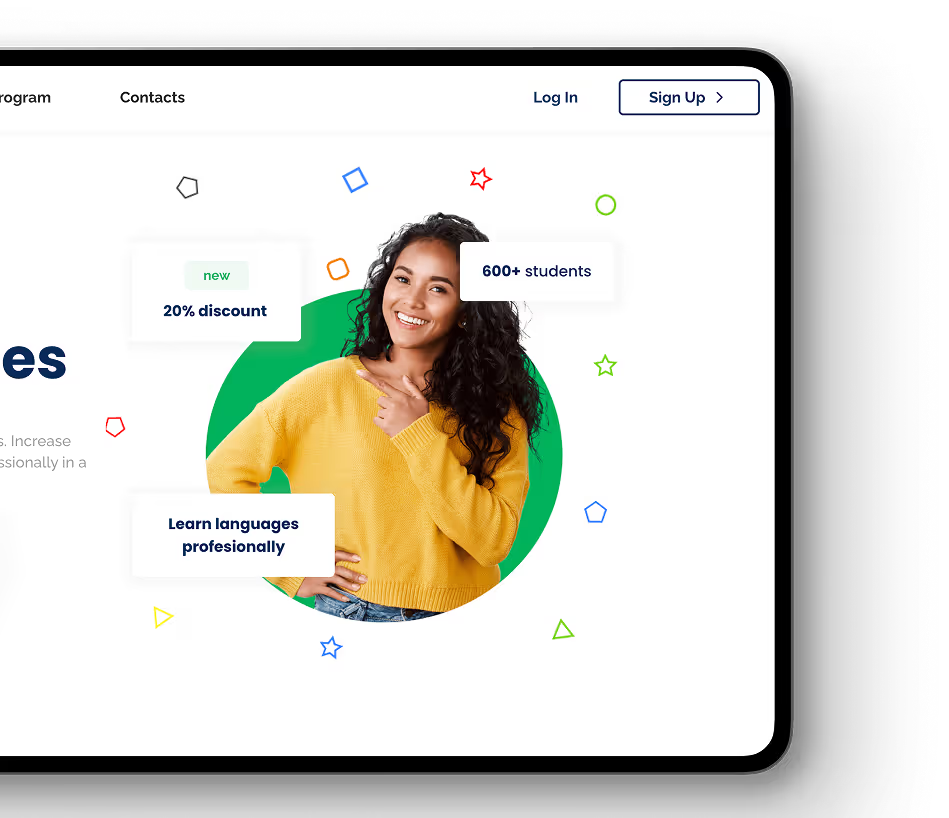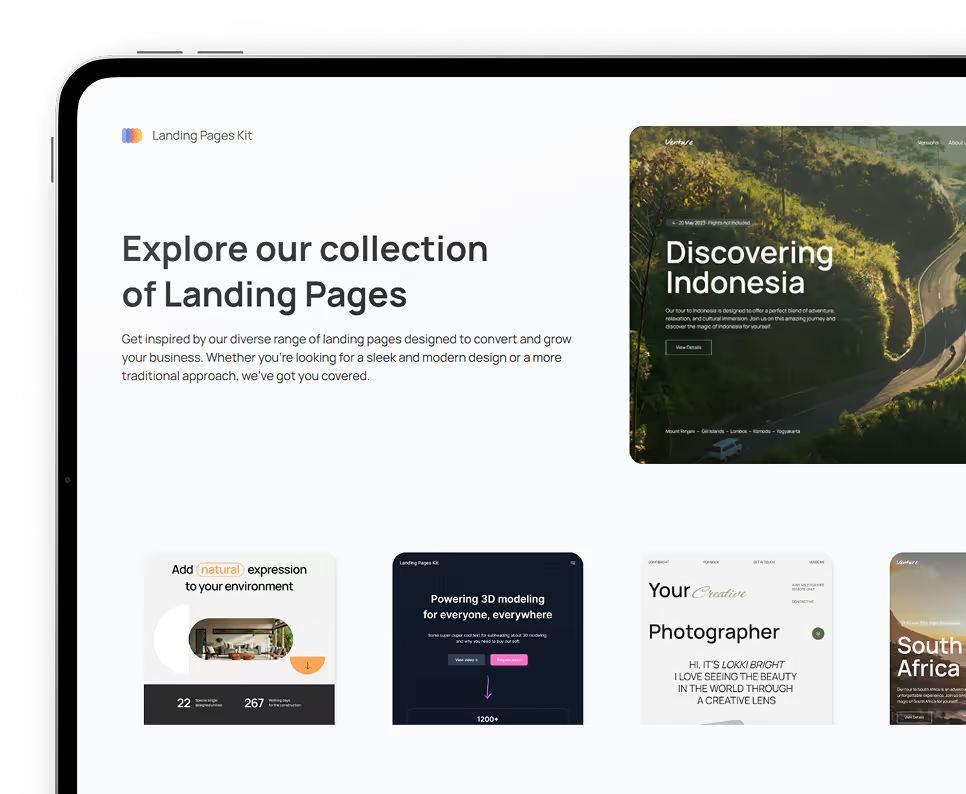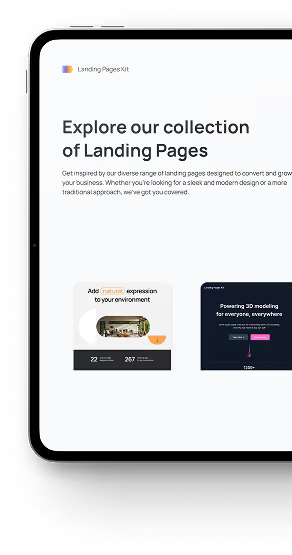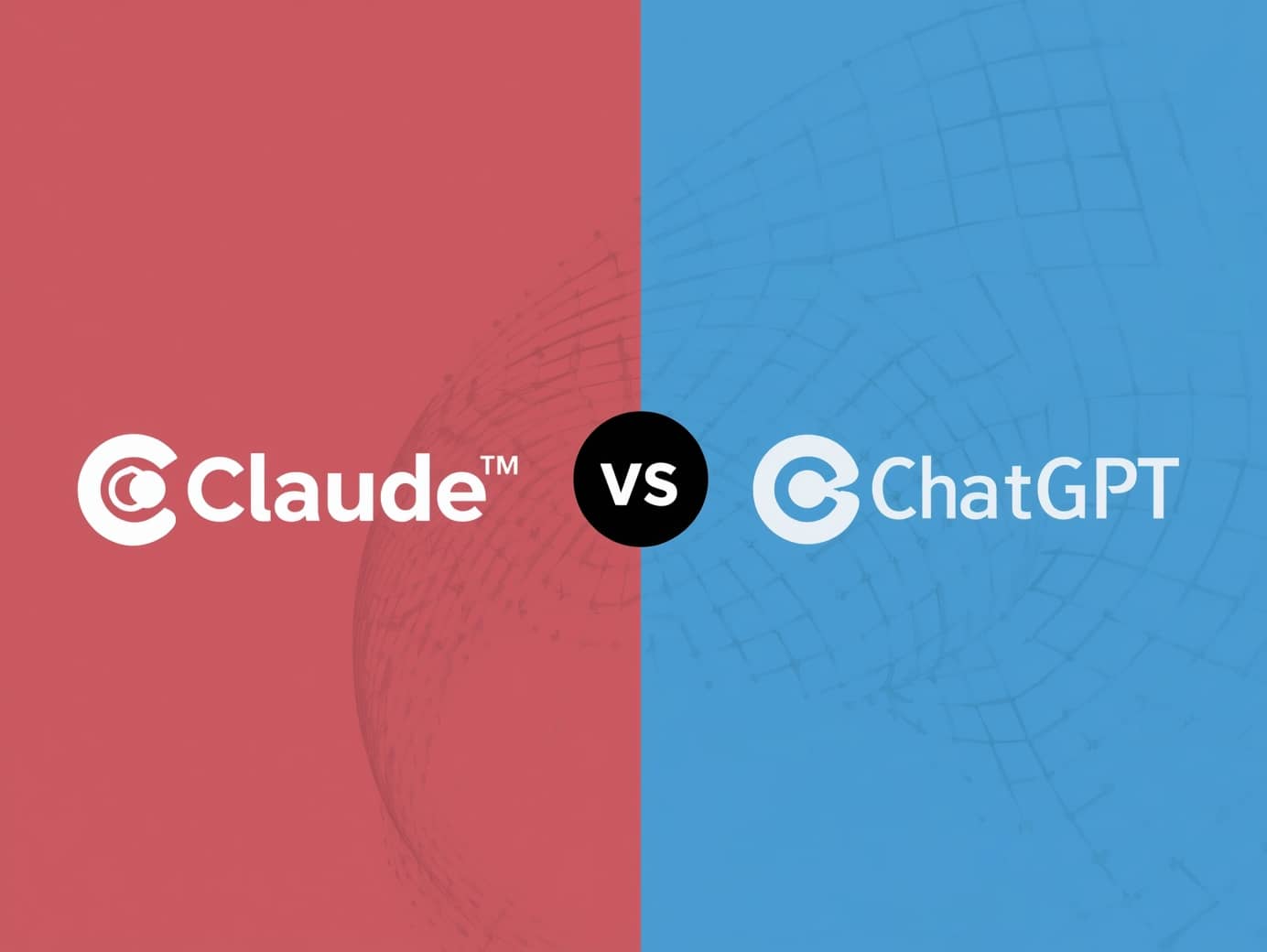January 1, 2025
•
min read
How Can I Integrate Cursor Into My Current Development Workflow?

Cursor, an AI-powered code editor, is designed to enhance productivity and streamline coding processes. Whether you’re an individual developer or part of a larger team, integrating Cursor into your existing development workflow can significantly improve efficiency and code quality. With features like AI-powered autocomplete, natural language editing, and multi-language support, Cursor is a versatile tool that adapts to your specific needs.
This article will guide you through the steps and strategies to seamlessly incorporate Cursor into your workflow.
Step 1: Install Cursor
The first step is downloading and installing Cursor. Visit Cursor’s official website to access the installation package for your operating system. Cursor supports Windows, macOS, and Linux, ensuring compatibility with most development environments. The installation process is straightforward, with clear instructions provided on the website.
Once installed, launch Cursor and follow the setup wizard to configure the editor for your preferred settings and languages.
Step 2: Integrate with Your IDE or Use as a Standalone Tool
Cursor can function as a standalone code editor or integrate with popular integrated development environments (IDEs) like Visual Studio Code. This flexibility allows you to use Cursor in a way that best suits your workflow.
- As a Standalone Tool:
If you prefer to work in a simplified environment, Cursor’s standalone mode provides all the necessary features, including AI-assisted coding, natural language processing, and privacy options. - As an IDE Extension:
If you’re already using an IDE like Visual Studio Code, you can install the Cursor extension to enhance your existing setup. Cursor integrates seamlessly with your IDE, allowing you to continue using your favorite extensions alongside Cursor’s AI capabilities.
Step 3: Configure Cursor for Your Workflow
Cursor is highly customizable, enabling you to tailor it to your specific development needs. Here’s how to optimize its settings:
- Language Preferences:
Select the programming languages you frequently use, such as Python, JavaScript, or Java. Cursor automatically detects these languages and adjusts its suggestions accordingly. - Privacy Settings:
Enable Privacy Mode for sensitive projects to ensure all AI processing occurs locally on your device. This is particularly useful for industries with strict data security requirements. - Shortcuts and Commands:
Customize keyboard shortcuts and commands to align with your existing habits. This ensures a smooth transition to using Cursor without disrupting your workflow.
Step 4: Utilize Cursor’s Key Features
Maximize productivity by taking full advantage of Cursor’s features:
- AI-Powered Autocomplete:
Cursor predicts and suggests entire code blocks, reducing the time spent on repetitive tasks. - Natural Language Editing:
Describe functionality in plain English, and Cursor will generate the corresponding code. This feature is especially helpful for rapid prototyping or when exploring new ideas. - AI-Driven Refactoring:
Use Cursor’s refactoring tools to improve code quality and maintainability, ensuring your projects adhere to best practices. - Real-Time Collaboration:
Work with teammates seamlessly using Cursor’s collaboration tools, which include live code sharing and version tracking.
Step 5: Integrate Cursor into Team Workflows
For teams, integrating Cursor into collaborative workflows can significantly enhance productivity:
- Set Role-Based Permissions:
Assign access levels for team members, ensuring code security while allowing for efficient collaboration. - Use Shared Settings:
Standardize Cursor configurations across the team to maintain consistency in suggestions and refactoring. - Combine with Version Control:
Integrate Cursor with Git or other version control systems to manage changes and track progress effectively.
Step 6: Learn and Optimize Over Time
As you and your team become familiar with Cursor, continue to explore its advanced features and customize them to fit your evolving needs. Cursor adapts to your coding style, improving its recommendations the more you use it. Regularly update Cursor to benefit from the latest features and enhancements.
How Rapid Developers Can Help
Integrating Cursor into your workflow can feel overwhelming, especially for teams managing complex projects. Rapid Developers specializes in implementing advanced tools like Cursor to optimize development processes. They can help you:
- Set up Cursor to align with your team’s unique needs.
- Customize configurations for specific programming languages or project requirements.
- Integrate Cursor seamlessly into your IDE or version control systems.
- Train your team to use Cursor effectively for maximum productivity.
With Rapid Developers’ expertise, you can leverage Cursor’s full potential to save time, enhance collaboration, and improve the quality of your software. Whether you’re just starting with Cursor or looking to refine its integration, Rapid Developers ensures a smooth transition and long-term success.
Ready to kickstart your app's development?
Connect with our team to book a free consultation. We’ll discuss your project and provide a custom quote at no cost!
Latest articles
We put the rapid in RapidDev
Ready to get started? Book a call with our team to schedule a free consultation. We’ll discuss your project and provide a custom quote at no cost!