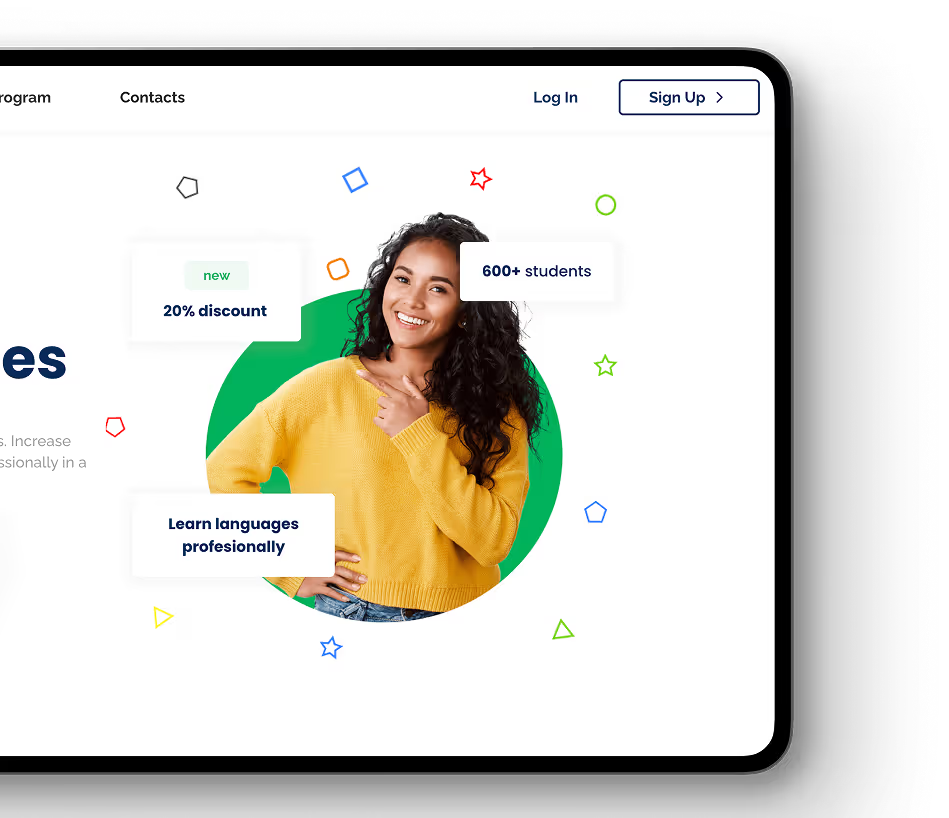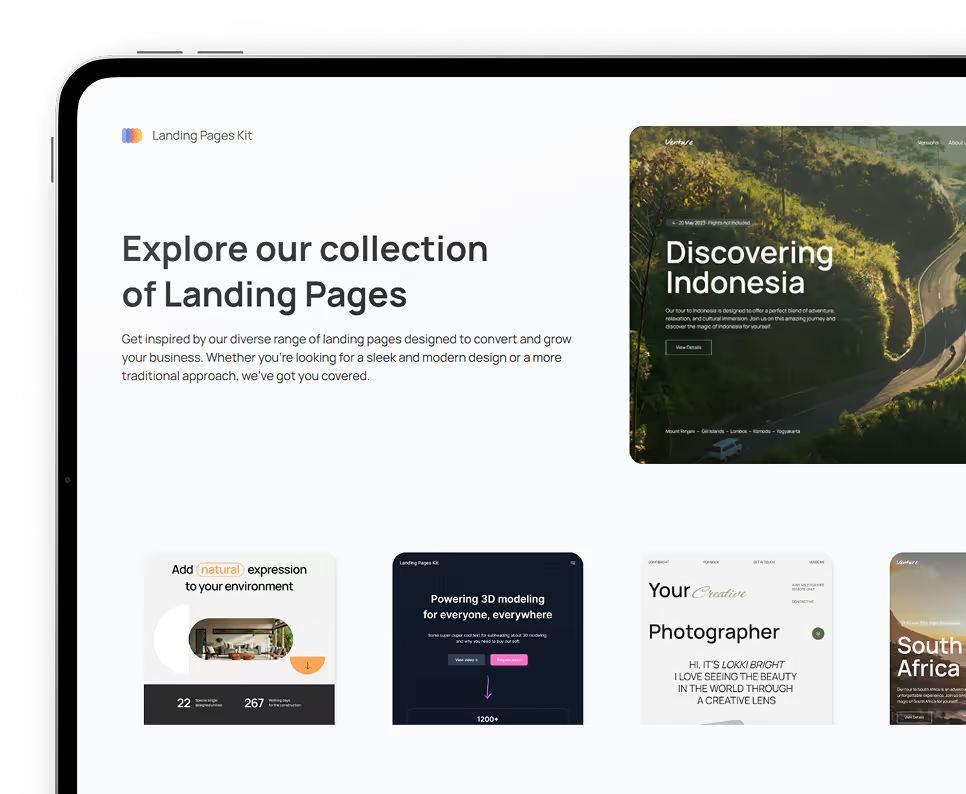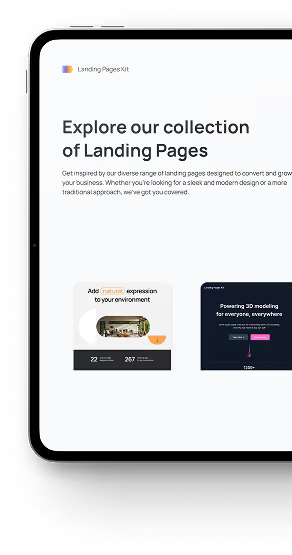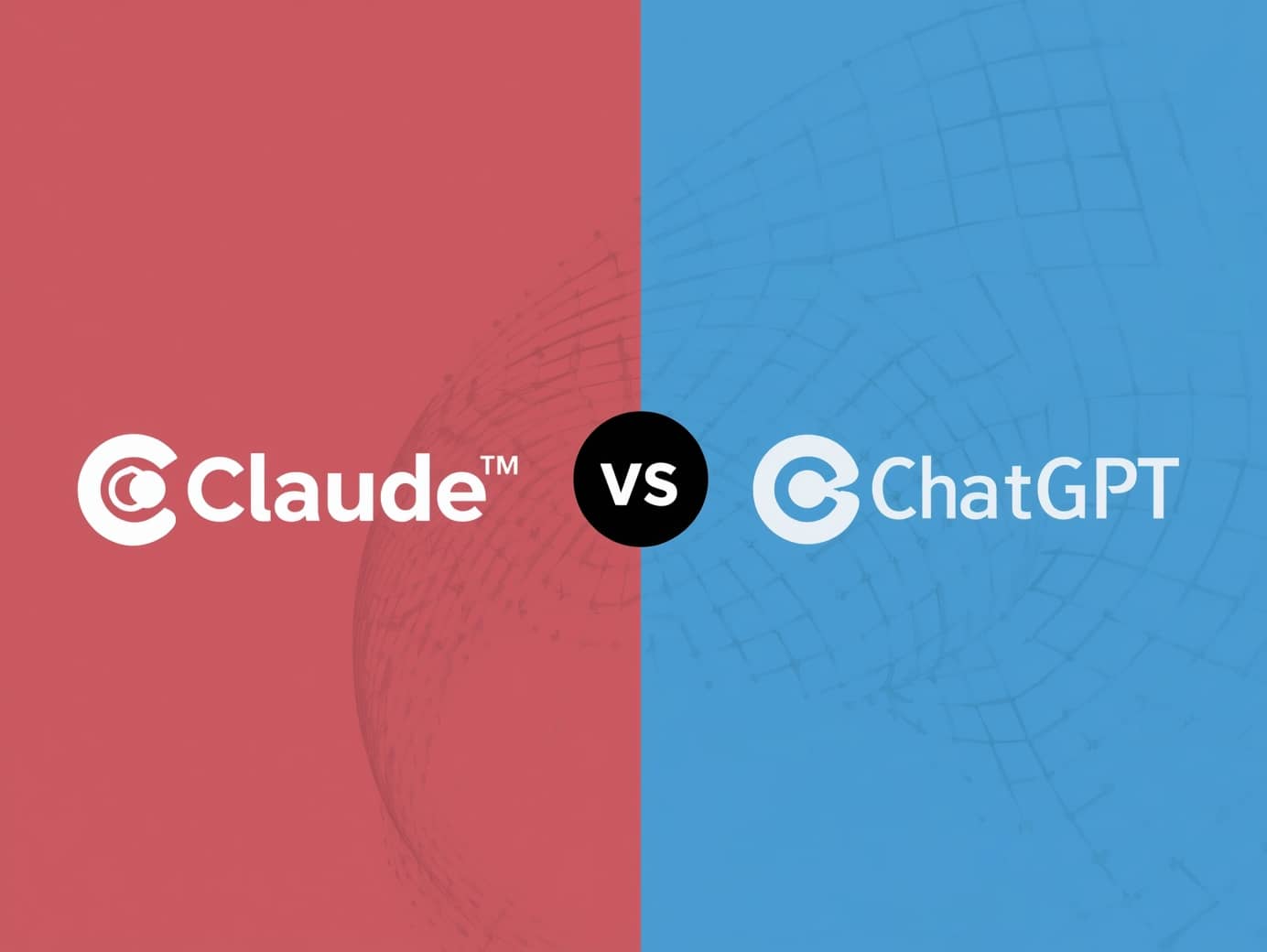August 7, 2025
•
14
min read
How to Use FlutterFlow: The Visual App Builder That Speeds Up Development
Compare Python vs Ruby in syntax, speed, and use cases. Learn which language is best for web development, beginners, and real-world projects.
.jpeg)
Building apps used to mean spending weeks writing code. FlutterFlow changes that. It’s a visual app builder that helps you design, connect, and launch mobile and web apps—without getting buried in technical setup.
Whether you're just starting or looking to speed up your workflow, this FlutterFlow tutorial will help you get familiar with the platform. You'll learn how to start your first project, create beautiful user interfaces, and connect your app to tools like Firebase and Supabase. We’ll also cover navigation, state management, custom code, and how to test and publish your app when you’re ready to go live.
This isn’t just a quick overview. It’s a complete FlutterFlow guide for anyone who wants to build apps smarter and faster. Whether you're building a side project or launching your next product, FlutterFlow gives you the tools to do it—all from a clean, visual dashboard.
Quick Start: Your First FlutterFlow App
Getting started with FlutterFlow is faster than most platforms in its category. If you’re new to the tool, don’t worry—this section walks you through the process of building your first app from scratch.
Step 1: Create a FlutterFlow Account
Head over to flutterflow.io and sign up. You can use your Google account to speed things up. Once inside, you’ll land on the dashboard where all your projects are listed.
Step 2: Start a New Project
Click “Create New”, give your app a name, and choose whether you want to start from a blank layout or a prebuilt template. If you're following this FlutterFlow quickstart, we recommend starting blank so you can learn the layout.
Step 3: Understand the Workspace
The builder is split into a few main sections:
- Canvas: This is where you drag and place your widgets.
- Widget Tree: It helps you see the structure of your app’s layout.
- Properties Panel: Allows you to style and configure each widget.
- Navigation Bar: Where you can access settings, database setup, APIs, and custom code.
Spend a few minutes clicking around to get familiar with it.
Step 4: Add Your First Page
Go to the Pages section and click “Add Page.” Choose a layout like a blank screen or a login screen. Then, drag elements like text, buttons, or images onto your canvas. Resize and arrange them using the tools in the properties panel.
Step 5: Preview Your App
Click “Run” or “Preview” in the top right corner. This shows your app in real time so you can see changes immediately. This is one of the best parts of using a visual builder like FlutterFlow—it speeds up feedback and design iterations.
Step 6: Save and Organize
Name your widgets clearly and organize your structure. Good habits early on will help later when your app becomes more complex.
The FlutterFlow Builder Interface & UI Fundamentals
Before you dive into advanced features, it’s important to get comfortable with the core interface. FlutterFlow is designed to simplify how apps are built visually, but to make the most of it, you should understand how the parts fit together.
Drag-and-Drop UI Made Simple
At the heart of FlutterFlow is its drag-and-drop canvas. Instead of writing lines of code, you drag widgets—buttons, text fields, images—onto your screen and adjust them right there. You can build complex pages visually while still having full control over layout and structure.
Understanding the Widget Tree
Everything in FlutterFlow is a widget. Each widget is placed inside another, creating a nested structure called the Widget Tree. Think of it as a visual map of how your app’s pages are built. Once you understand this, you’ll find it easier to manage your layouts and troubleshoot design issues.
Styling and Properties Panel
Click on any widget, and you’ll see its Properties Panel on the right. This is where you can:
- Adjust padding, alignment, or colors
- Set visibility rules
- Add animations and interactions
Even simple tweaks—like rounded corners or shadows—can be handled in just a few clicks.
Responsive Design with Layout Widgets
Use layout widgets like Row, Column, Stack, and Container to arrange content. These are especially useful if you're building for multiple screen sizes or platforms.
Preview and Test
You don’t have to guess how your changes will look. With a single click, you can preview your app in a browser or run it using FlutterFlow’s built-in emulator. This makes real-time testing part of your workflow.
Firebase & Supabase Integration in FlutterFlow
One of FlutterFlow’s biggest strengths is how easily it connects with backend tools. If you’re building a real app that stores user data, handles authentication, or pulls in dynamic content, you’ll need a backend like Firebase or Supabase.
FlutterFlow Firebase Integration
Firebase is a go-to choice for many FlutterFlow users because it’s officially supported and packed with features.
How to Connect Firebase
- In your project dashboard, go to Settings → Firebase.
- Follow the steps to link your Firebase account and download the
google-services.jsonorGoogleService-Info.plistfile. - Upload the file into FlutterFlow and enable services like Firestore, Authentication, and Storage.
What You Can Do with Firebase in FlutterFlow
- Authentication: Email, Google, Apple sign-in options.
- Database: Use Firestore to store user data, posts, orders, etc.
- Storage: Upload images, videos, and files.
- Functions: Call server-side logic using Firebase Functions (via custom actions).
With Firebase, you can build scalable, real-time apps without worrying about infrastructure.
FlutterFlow Supabase Integration
Supabase is a newer alternative that’s growing fast. It’s great if you prefer SQL-based data management and want an open-source backend.
How to Connect Supabase
- Inside FlutterFlow, go to Settings → Supabase.
- Enter your Supabase URL and Anon Key.
- Map your Supabase tables to FlutterFlow collections.
What You Can Do with Supabase
- Authentication: Simple email and password login with session handling.
- Database: Manage structured data using SQL (PostgreSQL).
- Row-level Security: Set rules for user-specific access to data.
Supabase gives you more control over your database logic if you’re comfortable with SQL.
When to Use Each
FeatureFirebaseSupabaseDatabase TypeNoSQL (Firestore)SQL (PostgreSQL)Auth OptionsRich, social logins supportedBasic, extensible via extensionsEase of SetupSlightly more built-in in FFRequires manual table mappingReal-time SyncBuilt-inAvailableCost StructureUsage-based, can scale fastTransparent and self-hostable
Both tools work great with FlutterFlow, and your choice depends on whether you want NoSQL or SQL, and how much flexibility you need.
Navigation, State Management & App Logic in FlutterFlow
A great app isn’t just about screens—it’s about how users move between them and how the app responds. In this section, we’ll cover how to handle FlutterFlow navigation, manage user states, and implement logic that makes your app dynamic and responsive.
FlutterFlow Navigation Tutorial
Navigating between screens in FlutterFlow is straightforward. Each screen you create can be linked using actions.
Basic Page Navigation:
- Select a widget like a button.
- Under Actions, choose “Navigate To”.
- Pick the target page and set transition styles (fade, slide, etc.).
You can also define whether the new screen should replace the current one (like a login redirect) or stack on top (typical for multi-step flows).
Named Routes & Deep Links
FlutterFlow supports named routes, which you can use for conditional navigation or linking directly to specific screens from outside the app.
FlutterFlow State Management
Apps often need to remember things: Is the user logged in? Has the form been filled? FlutterFlow offers two key types of states:
Local State
This is stored on a specific page or component. It’s useful for small things like toggling visibility, switching tabs, or temporary user input.
Global State
This applies across your entire app—ideal for things like storing user IDs, app themes, or authentication status.
You can define custom variables and update them using actions. For example:
- Save the logged-in user's ID after authentication.
- Update a filter value before loading a new list.
- Reset global values on logout.
Conditional Logic & Visibility
You don’t need custom code to create smart app behavior. You can show or hide widgets based on user state, data values, or even platform type.
- Example: Show a Welcome Back message if the user is logged in.
- Example: Display Admin-only content by checking user role.
You can build logic like this directly in the Visibility Settings panel.
Loops, Actions & Delays
For more advanced flows:
- Add delays between actions (great for onboarding sequences).
- Use conditional branches to run different actions based on logic.
- Create loops with backend calls and list builders to repeat UI elements.
Search Features in FlutterFlow: Simple Search & Algolia Integration
If your app includes a list of products, posts, or users, search is essential. FlutterFlow makes it easy to build both simple search and advanced full-text search using Algolia—without writing backend code from scratch.
FlutterFlow Simple Search
For many use cases, you can add a search bar in minutes. This is perfect for basic filtering on a list or collection.
How to Add Simple Search:
- Drag a TextField widget onto your screen.
- Use a ListView or GridView bound to a Firestore or Supabase collection.
- Add a filter to the query:
- Match the search text to one or more fields (like name or title).
- Bind the TextField value to a local state variable to update the list as users type.
This is ideal for small apps or narrow datasets, like searching contacts or blog posts.
FlutterFlow Algolia Search Integration
For apps with larger datasets or more complex filtering needs, Algolia offers lightning-fast full-text search.
How to Set It Up:
- Create an Algolia account and index your data.
- In FlutterFlow, go to Settings → Integrations → Algolia.
- Enter your Algolia App ID and API Key.
- Create a search action and map the results to a list widget.
Why Use Algolia?
- Full-text search across multiple fields
- Ranked results by relevance
- Support for synonyms, typo tolerance, and filters
- Scales well for large datasets
You can even build real-time autosuggestions and category filters for a professional search experience.
When to Use Each Option
FeatureFlutterFlow Simple SearchFlutterFlow Algolia IntegrationUse CaseSmall lists, local filteringLarge datasets, advanced searchSetup TimeA few minutesRequires external setup & keysSpeed & RelevanceGood for basic needsExtremely fast and accurateFiltering OptionsManual filtersFull-text, faceted, ranked search
Custom Code, Actions & Advanced FlutterFlow Features
FlutterFlow gives you a lot out of the box, but sometimes you need more flexibility. Whether you're integrating third-party tools or building features that the UI doesn’t support directly, FlutterFlow allows you to insert custom code and build complex logic with custom actions.
FlutterFlow Custom Code Examples
If your app needs something not available in FlutterFlow’s visual builder—like a unique animation, a custom API structure, or a third-party SDK—you can add Dart code.
How to Add Custom Code:
- Go to the Custom Code tab in your FlutterFlow project.
- Write your Dart code in the code editor (for functions, widgets, or extensions).
- Use that code in your widgets or actions.
Examples of Custom Code:
- Creating a custom widget that scrolls horizontally
- Performing complex calculations
- Handling a third-party payment integration
- Formatting date/time in a specific way
FlutterFlow Custom Actions Tutorial
Custom Actions let you build reusable logic blocks that can be triggered by widgets, user inputs, or backend events.
How to Use Custom Actions:
- In your project, go to Actions → Custom Actions.
- Define the logic using Dart (input/output variables, side effects).
- Attach the action to a widget like a button or dropdown.
Use Cases:
- Show a popup after validating a form
- Trigger a webhook when a status changes
- Save multiple fields to Firestore with a single tap
Other Advanced Features Worth Using
- Code Exporting: Export clean Flutter code and continue development in your local IDE.
- API Integrations: Connect REST or GraphQL APIs using the API Calls feature.
- Conditional Actions: Run different logic based on user role, app state, or device type.
- Animations & Effects: Build rich motion designs with built-in animation presets and transitions.
FlutterFlow balances simplicity with flexibility. With custom code and advanced features, you're never stuck—even if you're building something outside the standard toolkit.
Testing, Publishing & Going Live with FlutterFlow
After building your app, it's time to make sure everything works smoothly before you launch. FlutterFlow makes this process efficient with built-in tools for testing, debugging, and publishing—whether you're targeting web, Android, or iOS.
FlutterFlow Testing & Debugging Tutorial
You can test your app without leaving the platform. FlutterFlow provides multiple ways to catch errors and improve user experience.
Live Preview
- Use the Run button to preview your app in real-time.
- Test navigation, API calls, and animations without deploying.
- Helpful for spotting design issues or flow errors instantly.
Device Simulation
Preview how your app looks on different screen sizes and platforms. You can simulate:
- iOS and Android devices
- Tablet and desktop views
- Dark/light modes
Backend Logs & Console
For apps with backend calls or authentication:
- Use the Console View to monitor request and response data.
- Debug errors from Firebase, Supabase, or custom APIs.
FlutterFlow Exporting Code Tutorial
If you're planning to scale or add more complex features outside the platform, FlutterFlow allows code export.
How to Export:
- Go to Settings → Code Export.
- Download your complete Flutter project.
- Continue development in VS Code, Android Studio, or any Flutter IDE.
Developers often use this to integrate native modules or hand off to external teams.
Publishing Your App
When you're ready to go live, FlutterFlow offers deployment options for both mobile and web.
Web Publishing
- One-click deploy to FlutterFlow Hosting.
- Connect a custom domain.
- Great for MVPs, landing pages, or admin dashboards.
Mobile Publishing
- Build your iOS and Android APKs directly from FlutterFlow.
- Use TestFlight for iOS beta testing.
- Upload to the App Store or Google Play Store once testing is complete.
FlutterFlow also supports app versioning and updates through Firebase or Supabase configurations.
Best Practices, Tips & Common Mistakes to Avoid in FlutterFlow
Building apps visually is fast—but without structure, it’s easy to hit limits later. Whether you’re a beginner or building at scale, these best practices will help you stay efficient and avoid common traps in FlutterFlow.
Plan Before You Build
Before adding widgets, take time to plan your:
- Page flow and navigation logic
- Database structure (Firestore or Supabase)
- Authentication and user roles
Why it matters: A clear structure makes your app easier to scale and debug.
Use State Management Wisely
FlutterFlow supports various state types:
- Local State (for short-term UI interactions)
- App State (shared across the whole app)
- Backend State (connected to your database)
Tip: Don’t overuse app-wide state. Use local where possible to keep things clean.
Stick to a Naming Convention
Name your widgets, variables, and collections clearly (e.g., UserProfileCard, isLoggedIn, Orders_Collection).
Why: You’ll find things faster and reduce mistakes, especially as the app grows.
Test on Multiple Devices Early
Don’t wait until the end to check responsiveness. Test on:
- Mobile and tablet sizes
- Both iOS and Android layouts
- Light and dark modes
FlutterFlow’s previewer and device simulator are perfect for this.
Optimize Image Sizes
Large images slow down app performance. Compress before uploading, and use FlutterFlow’s built-in cache and lazy loading settings.
Avoid These Common Mistakes:
- ❌ Ignoring the widget tree hierarchy (can cause layout issues)
- ❌ Overcomplicating logic with too many conditions
- ❌ Not setting up authentication roles correctly
- ❌ Forgetting to test user flows (like logins, signups, filters)
Pro Tip: Reuse Widgets
Create reusable custom widgets (e.g., buttons, cards) to keep your design consistent and reduce time spent repeating tasks.
Is FlutterFlow Right for You?
FlutterFlow is a powerful app builder for launching web and mobile products faster—with flexibility for both beginners and experienced teams. From responsive UI design to advanced integrations with Firebase or Supabase, it offers all the essentials to bring your idea to life visually and efficiently.
If you’re building:
- A production-ready mobile app or web platform
- A scalable MVP to test with users
- Internal tools like dashboards or CRMs
- Or a dynamic app powered by custom code and real-time databases
…then FlutterFlow is a smart, scalable choice.
However, getting the most out of FlutterFlow often requires strategic setup, solid architecture, and clean state management. That’s where we come in.
🚀 Work With FlutterFlow Experts at Rapid Developers
At Rapid Developers, we specialize in professional-grade FlutterFlow development. Whether you need a full build, help with Firebase or Supabase integration, or just want to speed up your launch—we’ve got you covered.
✅ 50+ apps delivered with FlutterFlow
✅ Expertise in authentication, APIs, and custom actions
✅ Support with publishing, performance, and post-launch scaling
Don’t just build fast—build smart.
Get a free FlutterFlow consultation
Ready to kickstart your app's development?
Connect with our team to book a free consultation. We’ll discuss your project and provide a custom quote at no cost!
Latest articles
We put the rapid in RapidDev
Ready to get started? Book a call with our team to schedule a free consultation. We’ll discuss your project and provide a custom quote at no cost!